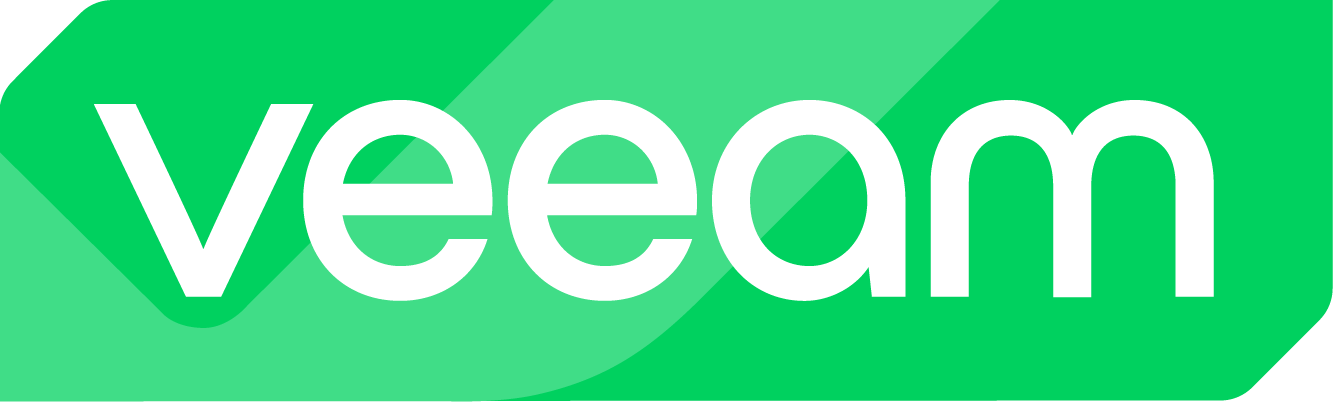The vision:
For years, I have been deeply involved in security topics, hardening practices, and strategies to make these concepts more practical and accessible in real-world scenarios. The challenge often lies in the high barriers and effort required for implementation, which discourages many customers, IT administrators, and even managed service providers.
In the realm of Disaster Recovery, I view security as one of the most critical building blocks. We live in an era where it’s no longer sufficient to simply have a backup; what truly matters is recoverability. To achieve this, it is essential to protect company backups as effectively as possible, ensuring resilience against potential threats.
Veeam, in its recent versions, has introduced the Security & Compliance Analyzer, which provides an initial assessment of how an environment is set up. This tool goes beyond technical measures and examines the architecture itself, including adherence to the 3-2-1 rule, the presence of air gaps, and more.
My goal is to develop a script that explicitly focuses on the Windows stack under the Veeam installation. A default Windows operating system is not optimized and inherently comes with numerous vulnerabilities that are often overlooked, posing significant risks.
To make this solution even more practical and user-friendly, I aim to create an interactive script that guides users step-by-step through the hardening process. The guiding principle for me is “Out-of-the-Box Security for Windows”, empowering users to achieve a secure baseline effortlessly while reducing complexity.
CIS Benchmark:
The foundation of my script is aligned with the latest recommendations from the Center for Internet Security (CIS). Specifically, I utilized the CIS Benchmarks, focusing on the guidelines for Windows Server 2022, as of November 2024.
These benchmarks provide a comprehensive framework with over 980 pages of content, detailing measures to harden and protect Windows Server operating systems for various scenarios.
I reviewed the table of contents and noted all rules and guidelines for non-domain-joined systems. In the second step, I converted these rules into a script and tested them.
Disclaimer:
Important: I do not provide any guarantees that the script I have successfully tested will run without errors in every environment. The script is solely intended to simplify and standardize hardening standards, which may not be applicable or appropriate for all environments! Furthermore, I do not guarantee the completeness of the tests!
Applying the script in existing installations:
I have also conducted the above-mentioned tests on an existing environment that was installed as an Advanced Deployment. I applied the script and verified the functionality of the environment. A clear limitation here is that, for example, a service account for Veeam is created, which may already exist or may not be further utilized after creation, as Veeam is already installed and configured.
Prerequisities and procedure:
The script is primarily designed for new installations!
- The server must not be a domain member
- Initial login and script execution must be performed with the built-in Administrator
- OS: Windows Server 2022 Standard or Datacenter
- Install Windows Server (as required).
- Install drivers (VMware Tools or vendor-specific drivers).
- Set IP configurations (assign IP address, etc.).
- Set server name and workgroup, then restart the server.
- Create a folder named “Install” on drive C:.
- Copy the contents of the ZIP file (script and ntrights.exe) into the Install folder.
- Execute the script with administrative privileges (PowerShell).
- Allow the server to restart and install Veeam, specifying the service account.
- Apply / implement the Veeam Security & Compliance script.
Important: I recommend familiarizing yourself with the content listed below, as it introduces changes that may affect the operation of the system!
For example, an idle timeout of 15 minutes is configured. This means that an active session will be disconnected after 15 minutes, and all open windows and processes within that session will be terminated.
Roadmap:
- Extraction of templates, GPOs, and registry keys based on the CIS benchmark
- Creation of a comprehensive PowerShell script from the notes with the assistance of AI
- Testing the script and its executability
- Review and optimization of the script and implemented options
- Installation of Veeam Backup & Replication and Veeam Enterprise Manager, followed by production testing
- Documentation/commenting of the script
- Outlook on further tasks
Forecast on further To-Dos:
- Testing the script with VeeamONE and Veeam Recovery Orchestrator
- Testing and extending the script for Windows Server 2025
- Continuous optimization of reporting and output
- Incorporating feedback from the community
Community feedback:
This is a community-driven project initiated by me. Specifically, this means that I not only rely on feedback from the community but actively welcome it. The reasoning behind this is that the Veeam community includes many brilliant minds who are deeply immersed (even more so than I am) in IT security and coding. Their inputs will undoubtedly be highly valuable and will help shape future versions of the script.
Testing the script:
I thoroughly tested the script within my lab environment and successfully validated the following scenarios:
- Installation and configuration of Veeam Backup & Replication v12.3.0.310
- Installation and configuration of Veeam Enterprise Manager v12.3.0.310
- Integration of a vSphere environment (vCenter) and creation of backup jobs
- Integration of a Hyper-V environment (Failover Cluster) and creation of backup jobs
- Execution of backup jobs using HotAdd transport mode
- Execution of backup jobs using NBD transport mode
- Execution of backup jobs using NBD (encrypted) transport mode
- Execution of Instant VM Recovery jobs with vSphere, including migrate to production
- Execution of Instant VM Recovery jobs with Hyper-V, including migrate to production
- Execution of Full Recovery jobs with vSphere
- Execution of Full Recovery jobs with Hyper-V
- Testing/application of Veeam Threat Hunters
Downloading the script:
Within the Veeam Community, the script, including all related information, is available for download at:
Here is the corresponding GitHub link:
lukas-kl/veeam-win-hardening-script: Veeam Hardening Script for Windows (CIS contents)
Execution & script contents (ReadMe):
The script must be executed with administrative privileges!
The script, including the ntrights.exe file, must be located in and executed from the following path:
C:\Install
ntrights.exe
The tool “ntrights.exe” is used to modify the local security policy of the Windows system and set various rules. The required .exe file is provided in a tested version, but it can also be downloaded manually if preferred. This tool is well-known and originates from the Windows Server 2003 Resource Kit.
Implemented contents of the script:
Local Administrator Account:
– ask for new local admin username
– ask for password
– set “password does not expire”
– add account to local groups “Administrators” and “Remote Desktop Users”
– ask for password for built-in Administrator
– disable built-in Administrator
Account Policies:
Account Lockout Policy:
– Account lockout duration: 15min
– Account lockout threshold: 5
– Allow Administrator account lockout: Enabled
– Reset account lockout counter after: 15min
Local Policies:
User Rights Assignment:
– Access Credential Manager as trusted caller: no one
– Create a token object: no one
– Deny access to this computer: Guests
– Deny log on as batch job: Guests, Administrator (Built-In), admloc
– Deny log on as a service: Guests, Administrator (Built-In), admloc
– Deny log on locally: Guests
– Deny log on through RDP: Guests, Service Accounts
– Lock pages in memory: no one
Security Options:
– Accounts – Block Microsoft accounts: true (Users can’t log on with Microsoft accounts)
– Accounts – Guest account status: disabled
– Accounts – Limit local account use of blank password to console logon: enabled
– Audit – Force audit policy subcategory settings override audit policy category settings: enabled
– Audit – Shut down system immediately if unable to log security audits: disabled
– Devices – Prevent users from installing printer drivers: enabled
– Interactive logon: Do not require CTRL+ALT+DEL: disabled
– Interactive logon: Don’t display last signed-in: enabled
– Interactive logon: Machine inactivity limit: 900 (or less)
– Interactive logon: Number of previous logons to cache: 3
– Microsoft network server: Amount of idle time required before suspending session: 15min
– Network access – Let Everyone permissions apply to anonymous users: disabled
– Network access – Shares that can be accessed anonymously: none
– Network access – Sharing and security model for local accounts: classic
– Shutdown – Allow system to be shut down without having to log on’: disabled
– System objects – Strengthen default permissions of internal system objects: enabled
System Services:
– Print Spooler: disabled
Windows Defender Firewall with Advanced Security:
– Windows Firewall – Domain: on
– Windows Firewall – Domain – Logging: ‘%SystemRoot%\System32\logfiles\firewall\domainfw.log’
– Windows Firewall – Domain – Logging size limit: 16384 or greater
– Windows Firewall – Domain – Log dropped packets: yes
– Windows Firewall – Private: on
– Windows Firewall – Private – Logging: ‘%SystemRoot%\System32\logfiles\firewall\privatefw.log’
– Windows Firewall – Private – Logging size limit: 16384 or greater
– Windows Firewall – Private – Log dropped packets: yes
– Windows Firewall – Public: on
– Windows Firewall – Public – Logging: ‘%SystemRoot%\System32\logfiles\firewall\publicfw.log’
– Windows Firewall – Public – Logging size limit: 16384 or greater
– Windows Firewall – Public – Log dropped packets: yes
Advanced Audit Policy Configuration:
– Audit credential validation: sucess and failure
– Audit Application Group Management: success and failure
– Audit Security Group Management: include success
– Audit User Account Management: success and failure
– Audit PNP activity: include success
– Audit process creation: include success
– Audit account lockout: include failure
– Audit Group membership: include success
– Audit logoff: include success
– Audit logon: success and failure
– Audit other logon/logoff events: success and failure
– Audit special logon: includesuccess
– Audit Audit policy change: include success
– Audit authentication policy change: include success
– Audit authorization policy change: include success
– Audit other policy change events: include failure
– Audit sensitive privilege use: success and failure
– Audit IPSec driver: success and failure
– Audit other system events: success and failure
– Audit security state change: success
– Audit security system exension: success
– Audit system integrity: sucess and failure
Administrative Templates (Computer):
– Prevent enabling lock screen camera: enabled
– Prevent enabling lock screen slide show: enabled
– Allow users to enable online speech recognition services: disabled
– Allone online tips: disabled
– Configure SMB v1 client driver: enabled – disable driver
– Configure VMB v1 server: disabled
– Enable certificate padding: enabled
– Enable structured exception handling overwrite protection: enabled
– WDigest authentication: disabled
– MSS – Enable automatic logon: disabled
– MSS – DisableIPSourceRouting IPv6) IP source routing protection level: enabled – Highest protection, source routing is completely disabled
– MSS – (DisableIPSourceRouting) IP source routing protection level: enabled – Highest protection, source routing is completely disabled
– MSS – (EnableICMPRedirect) Allow ICMP redirects to override OSPF generated routes: disabled
– MSS – (KeepAliveTime) How often keep-alive packets are sent in milliseconds: enabled – 300,000 or 5 minutes
– MSS – (NoNameReleaseOnDemand) Allow the computer to ignore NetBIOS name release requests except from WINS servers: enabled
– MSS – (PerformRouterDiscovery) Allow IRDP to detect and configure Default Gateway addresses: disabled
– MSS – (SafeDllSearchMode) Enable Safe DLL search mode: enabled
– MSS – (ScreenSaverGracePeriod) The time in seconds before the screen saver grace period expires: enabled
– MSS – (TcpMaxDataRetransmissions IPv6) How many times unacknowledged data is retransmitted: enabled
– MSS – (TcpMaxDataRetransmissions) How many times unacknowledged data is retransmitted: enabled – 3
– MSS – (WarningLevel) Percentage threshold for the security event log at which the system will generate a warning: enabled – 90% or less
– Turn off multicast name resolution: enabled
– Enable font providers: disabled
– Enable insecure guest logons: disabled
– Turn off Microsoft Peer-to-Peer networking services: enabled
– Prohibit installation and configuration of network bridge on your DNS domain network: enabled
– Prohibit use of internet connection sharing on your DNS domain network: enabled
– Require domain users to elevate when setting a network’s location: enabled
– Hardened UNC paths: enabled, require mutual authentication, require integrity, require privacy for NETLOGON and SYSVOL shares
– TCPIP6 parameter “DisabledComponents”: 0xff( 255)
– Configuration of wireless settings using Windows Connect Now: disabled
– Prohibit access of the Windows Connect Now wizards: enabled
– Minimize the number of simultaneous connections to the internet or a Windows domain: enabled – 3 = Prevent Wi-Fi when on Ethernet
– Allow print spooler to accept client connections: disabled
– Configure Redirection Guard: enabled
– Configure RPC connection settings: Protocol to use for outgoing RPC connections: enabled – RPC over TCP
– Configure RPC connection settings: Use authentication for outgoing RPC connections: enabled – default
– Configure RPC listener settings: Protocols to allow for incoming RPC connections: enabled – RPC over TCP
– Configure RPC listener settings: Authentication protocol to use for incomoing RPC connections: enabled – negotiate
– Configure RPC pver TCP port: enabled – 0
– Limits print driver installation to Administrators: enabled
– Point and Print restrictions – When installing drivers for a new connection: enabled – Show warning and elevation prompt
– Turn off notifications network usage: enabled
– Include command line in process creation events: enabled
– Encryption Oracle Remediation: enabled – force updated clients
– Remote host allows delegation of non-exportable credentials: enabled
– Turn on virtualization based security: enabled
– Turn on virtualization based security – select platform level: secure boot or higher
– Turn on virtualization based security – secure launch configuration: enabled
– Prevent device metadata retrieval from the internet: enabled
– Boot-Start driver initialization policy: enabled – good, unknown and bad but critical
– Configure registry policy processing – Do not apply during periodic background processing: enabled – false
– Configure registry policy processing – Process even in the Group Policy object have not changed: enabled – true
– Configure security policy processing – Do not apply during periodic background processing: enabled – false
– Configure securitypolicy processing – Process even if the Group Policy objects have not changed: enabled – true
– Continue experiences on this device: disabled
– Turn off background refresh of Group Policy: disabled
– Turn off downloading of print drivers over HTTP: enabled
– Turn off handwriting personalization data sharing: enabled
– Turn off handwriting recognition error reporting: enabled
– Turn off Internet Connection Wizard if URL connection is referring to Microsoft.com: enabled
– Turn off Internet download for Web publishing and online ordering wizards: enabled
– Turn off printing over HTTP: enabled
– Turn off Registration if URL connection is referring to Microsoft.com: enabled
– Turn off Search Companion content file updates: enabled
– Turn off the “Order Prints: enabled
– Turn off the “Publish to Web” task for files and folders: enabled
– Turn off the Windows Messenger Customer Experience Improvement Program: enabled
– Turn off Windows Customer Experience Improvement Program: enabled
– Turn off Windows Error Reporting: enabled
– Enable password encryption: enabled
– Password Settings – Password Complexity: enabled – Large letters + small letters + numbers + special characters
– Password Settings – Password Length: enabled – 15 or more
– Post-authentication actions – actions: enabled – reset the password and logoff the managed account
– Allow Custom SSPs and APs to be loaded into LSASS: disabled
– Configures LSASS to run as a protected process: enabled
– Disallow copying of user input methods to the system account for sign-in: enabled
– Block user from showing account details on sign-in: enabled
– Do not display network selection UI: enabled
– Turn off app notifications on the lock screen: enabled
– Turn off picture password sign-in: enabled
– Turn on convenience PIN sign-in: disabled
– Allow network connectivity during connected-standby (on battery): disabled
– Allow network connectivity during connected-standby (plugged in): disabled
– Require a password when a computer wakes (on battery): enabled
– Require a password when a computer wakes (plugged in): enabled
– Configure Offer Remote Assistance: disabled
– Configure Solicited Remote Assistance: disabled
– Enable RPC Endpoint Mapper Client Authentication: enabled
– Restrict Unauthenticated RPC clients: enabled – authenticated
– Microsoft Support Diagnostic Tool – Turn on MSDT interactive communication with support provider: disabled
– Enable/Disable PerfTrack: disabled
– Turn off the advertising ID: enabled
– Enable Windows NTP Client: enabled
– Enable Windows NTP Server: disabled
– Allow Microsoft accounts to be optional: enabled
– Disallow Autoplay for non-volume devices: enabled
– Turn off Autoplay: enabled – all drives
– Set the default behavior for AutoRun: enabled – do not execute any autorun commands
– Configure enhanced anti-spoofing: enabled
– Allow Use of Camera: disabled
– Turn off cloud consumer account state content: enabled
– Turn off cloud optimized content: enabled
– Turn off Microsoft consumer experiences: enabled
– Require pin for pairing: enabled – always
– Enumerate administrator accounts on elevation: disabled
– Allow Diagnostic Data: enabled – Diagnostic data off
– Configure Authenticated Proxy usage for the Connected User Experience and Telemetry service: enabled – disable authenticated proxy usage
– Disable OneSettings Downloads: enabled
– Do not show feedback notifications: enabled
– Enable OneSettings Auditing: enabled
– Limit Diagnostic Log Collection: enabled
– Limit Dump Collection: enabled
– Toggle user control over Insider builds: disabled
– Enable App Installer: disabled
– Enable App Installer Experimental Features: disabled
– Enable App Installer Hash Override: disabled
– Enable App Installer ms-appinstaller protocol: disabled
– Application – Control Event Log behavior when the log file reaches its maximum size: disabled
– Application – Specify the maximum log file size (KB): 32768 or greater
– Security – Control Event Log behavior when the log file reaches its maximum size: disabled
– Security – Specify the maximum log file size (KB): 196608 or greater
– Setup – Control Event Log behavior when the log file reaches its maximum size: disabled
– Setup – Specify the maximum log file size (KB): 32768 or greater
– System – Control Event Log behavior when the log file reaches its maximum size: disabled
– System – Specify the maximum log file size (KB): 32768 or greater
– Turn off Data Execution Prevention for Explorer: disabled
– Turn off heap termination on corruption: disabled
– Turn off shell protocol protected mode: disabled
– Turn off location: enabled
– Allow Message Service Cloud Sync: disabled
– Block all consumer Microsoft account user authentication: enabled
– Configure local setting override for reporting to Microsoft MAPS: disabled
– Join Microsoft MAPS: disabled
– Configure Attack Surface Reduction rules: enabled
– Prevent users and apps from accessing dangerous websites: enabled – block
– Enable file hash computation feature: enabled
– Turn off real-time protection: disabled
– Turn on behavior monitoring: enabled
– Turn on script scanning: enabled
– Configure Watson events: disabled
– Turn on e-mail scanning: enabled
– Configure detection for potentially unwanted applications: enabled – block
– Turn off Microsoft Defender AntiVirus: disabled
– Prevent the usage of OneDrive for file storage: enabled
– Turn off Push To Install service: enabled
– Restrict Remote Desktop Services users to a single Remote Desktop Services session: enabled
– Allow UI Automation redirection: disabled
– Do not allow COM port redirection: enabled
– Do not allow drive redirection: enabled
– Do not allow location redirection: enabled
– Do not allow LPT port redirection: enabled
– Do not allow supported Plug and Play device redirection: enabled
– Do not allow WebAuthn redirection: enabled
– Always prompt for password upon connection: enabled
– Require secure RPC communication: enabled
– Require use of specific security layer for remote (RDP) connections: enabled – SSL
– Require user authentication for remote connections by using Network Level Authentication: enabled
– Set client connection encryption level: enabled – high
– Set time limit for active but idle Remote Desktop Services sessions: enabled – 15 minutes or less but never 0
– Set time limit for disconnected sessions: enabled – 1 minute
– Do not delete temp folders upon exit: disabled
– Do not use temporary folders per session: disabled
– Prevent downloading of enclosures: enabled
– Allow Cloud Search: enabled . Disable cloud search
– Allow indexing of encrypted files: disabled
– Allow search highlights: disabled
– Turn off KMS Client Online AVS Validation: enabled
– Configure Windows Defender SmartScreen: enabled – warn and prevent bypass
– Allow suggested apps in Windows Ink Workspace: disabled
– Allow Windows Ink Workspace: enable – disabled
– Allow user control over installs: disabled
– Always install with elevated privileges: disabled
– Prevent Internet Explorer security prompt for Windows Installer scripts: disabled
– Enable MPR notifications for the system: disabled
– Sign-in and lock last interactive user automatically after a restart: disabled
– Turn on PowerShell Script Block Logging: enabled
– Turn on PowerShell Transcription: enabled
WinRM Client:
– Allow Basic authentication: disabled
– Allow unencrypted traffic: disabled
– Disallow Digest authentication: enabled
WinRM Service:
– Allow Basic authentication: disabled
– Allow remote server management through WinRM: disabled
– Allow unencrypted traffic: disabled
– Disallow WinRM from storing RunAs credentials: enabled
Windows Remote Shell:
– Allow Remote Shell Access: disabled
App and browser protection:
– Prevent users from modifying settings: enabled
Legacy Policies:
– No auto-restart with logged on users for scheduled automatic updates installations: disabled
Manage updates offered from Windows Update (formerly Defer Windows Updates and Windows Update for Business):
– Manage preview builds: disabled
– Select when Preview Builds and Feature Updates are received: enabled – 180 or more days
– Select when Quality Updates are received: enabled – 0 days