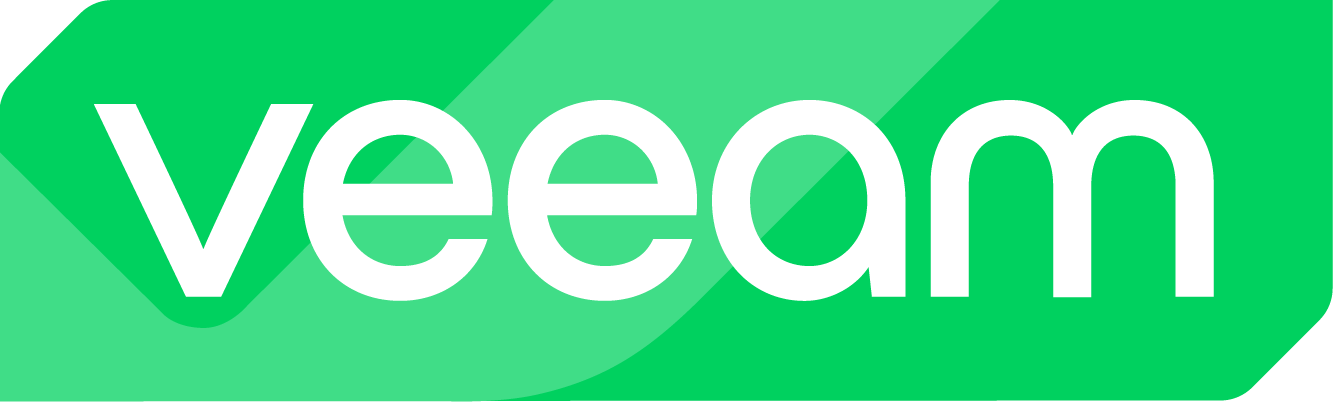Die Vision:
Ich beschäftige mich bereits seit Jahren mit Security-Themen, Hardening und Strategien, diese Themen in der Praxis greifbarer zu machen. Die Herausforderung ist oft, dass die Hürden und der Aufwand der Implementierung sehr hoch sind, was viele Kunden, IT-Admins, aber auch Systemhäuser abschreckt.
Gerade im Disaster Recovery Umfeld sehe ich die Security als einen der wichtigsten Bausteine. Wir leben in einer Zeit, in der es längst nicht mehr darum geht, einfach nur ein Backup zu haben, sondern eine Wiederherstellbarkeit. Hierzu ist es unumgänglich, die Backups von Unternehmen bestmöglich zu schützen und somit für Resilienz zu sorgen.
Veeam nutzt seit einigen Versionen den Security & Compliance Analyzer. Dieser gibt einen ersten Eindruck, wie die Umgebung aufgestellt ist und konzentriert sich nicht nur auf technische Maßnahmen, sondern auch die Architektur (Erfüllung der 3-2-1-Regel, Vorhandensein von Air-Gaps etc.).
Mein Ziel ist es, ein Skript zu schreiben, welches sich explizit mit dem Windows-Stack unter der Veeam-Installation befasst. Ein Out-of-the-Box Windows Betriebssystem ist nicht optimiert und bietet von Haus aus viele Schwachstellen, die oft nicht genau genug betrachtet werden und somit ein Risiko darstellen.
Um das ganze noch praktikabler und anwenderfreundlich zu gestalten, möchte ich das Skript interaktiv gestalten und Benutzer somit abholen und durch das Hardening leiten. Das Stichwort lautet für mich hier “Out-of-the-box Security for Windows”.
CIS Benchmark:
Angelehnt habe ich das Skript an aktuelle Empfehlungen der CIS – Center for Internet Security. Genutzt habe ich hier die sog. CIS Benchmarks, in meinem Fall für das Server-Betriebssystem Windows Server 2022 mit Stand November 2024.
Dort sind über 980 Seiten Inhalt aufgeführt, die ein Windows-Server Betriebssystem für verschiedenste Szenarien härten und schützen.
Ich habe das Inhaltsverzeichnis durchgearbeitet und sämtliche Regeln / Richtlinien für nicht domain-joined Systeme notiert. Im zweiten Schritt habe ich diese Regeln dann in ein Skript umgewandelt und getestet.
Disclaimer:
Wichtig: Ich übernehme keinerlei Garantie, dass das von mir erfolgreich getestete Skript in jeder Umgebung ohne Fehler lauffähig ist. Das Skript dient lediglich einer Vereinfachung und Standardisierung von Hardening-Standards, die nicht in jeder Umgebung sinnvoll sind! Ich gebe außerdem keinerlei Garantie auf Vollständigkeit der Tests!
Anwendung bei bestehenden Installationen:
Ich habe die o.g. Tests ebenfalls bei einer bereits bestehenden Umgebung durchgeführt, welche als Advanced Deployment installiert wurde. Hier habe ich das Skript angewendet und die Funktionalität der Umgebung überprüft. Eine klare Limitierung ist hier, dass beispielsweise ein Service Account für Veeam angelegt wird, welcher jedoch unter Umständen schon vorhanden ist oder nach Anlage nicht weiter verwendet wird, weil Veeam bereits installiert und konfiguriert ist.
Voraussetzungen und Vorgehen:
Das Skript ist primär für Neuinstallationen ausgelegt!
- Server darf kein Domänen-Mitglied sein
- Erstanmeldung und Ausführung des Skriptes muss mit dem built-in Administrator erfolgen
- Betriebssystem: Windows Server 2022 Standard oder Datacenter
- Windows Server installieren (nach Bedarf)
- Treiber installieren (VMware Tools oder Herstellertreiber)
- IP-Einstellungen setzen (IP-Adresse vergeben, etc.)
- Servernamen und Workgroup setzen, Server neustarten
- Ordner “Install” unter Laufwerk C: erstellen
- Inhalte der ZIP-Datei in den Install-Ordner kopieren (Skript und ntrights.exe)
- Skript mit administrativen Rechten ausführen (PowerShell)
- Server neustarten lassen und Veeam unter Angabe des Service Accounts installieren
- Anwendung / Umsetzung des Veeam Security & Compliance Skriptes
Wichtig: Ich empfehle, sich mit den unten aufgeführten Inhalten vertraut zu machen, da dies Veränderungen mit sich bringt, die die Bedienung des Systems betreffen!
Beispielsweise ist ein Idle Timeout von 15min konfiguriert, d.h. eine bestehende Session wird nach 15min getrennt und alle darin geöffneten Fenster und Prozesse werden geschlossen.
Roadmap:
- Herausarbeiten der Templates, GPOs und Registry-Keys anhand des CIS-Benchmarks
- Erstellung eines ganzheitlichen PowerShell-Skriptes aus den Notizen mit Hilfe von KI
- Testen des Skriptes und der Ausführbarkeit
- Prüfung und Optimierung des Skriptes und der umgesetzten Optionen
- Installation von Veeam Backup & Replication und Veeam Enterprise Manager und Produktivtest
- Dokumentation / Kommentierung des Skriptes
- Ausblick auf weitere To-Dos
Ausblick auf weitere To-Dos:
- Test des Skriptes mit VeeamONE und Veeam Recovery Orchestrator
- Test und Erweiterung des Skriptes für Windows Server 2025
- kontinuierliche Optimierung des Reportings bzw. der Ausgaben
- Berücksichtigung von Feedback aus der Community
Feedback aus der Community
Es handelt sich um ein von mir angestoßenes Community-Projekt. Das heißt konkret, dass ich nicht nur auf Feedback aus der Community angewiesen bin, sondern mir das sogar wünsche. Hintergrund ist, dass es innerhalb der Veeam-Community viele schlaue Köpfe gibt, die sehr tief (noch viel tiefer als ich) in dem Bereich IT-Security und Coding zuhause sind und die sicherlich viele hilfreiche Inputs für mich haben, die ich in kommenden Versionen berücksichtigen möchte.
Test des Skriptes
Ich habe das Skript innerhalb meiner Lab-Umgebung gründlich getestet und folgende Szenarien erfolgreich getestet:
- Installation und Konfiguration Veeam Backup & Replication v12.3.0.310
- Installation und Konfiguration Veeam Enterprise Manager v12.3.0.310
- Anbindung einer vSphere-Umgebung (vCenter) und Erstellen von Backup-Jobs
- Anbindung einer Hyper-V-Umgebung (Failover-Cluster) und Erstellen von Backup-Jobs
- Durchführung von Backup-Jobs mit HotAdd Transport Modus
- Durchführung von Backup-Jobs mit NBD Transport Modus
- Durchführung von Backup-Jobs mit NBD (verschlüsselt) Transport Modus
- Durchführung von Instant VM Recovery Jobs mit vSphere inkl. migrate to production
- Durchführung von Instant VM Recovery Jobs mit Hyper-V inkl. migrate to production
- Durchführung von Full Recovery Jobs mit vSphere
- Durchführung von Full Recovery Jobs mit Hyper-V
- Test / Anwendung des Veeam Threat Hunters
Download des Skriptes:
Innerhalb der Veeam Community ist das Skript inkl. der Informationen zum Skript zum Download verfügbar:
Hier außerdem der entsprechende GitHub-Link:
lukas-kl/veeam-win-hardening-script: Veeam Hardening Script for Windows (CIS contents)
Ausführung & Inhalte des Skriptes (ReadMe):
Das Skript muss mit administrativen Rechten ausgeführt werden!
Das Skript inkl. der Datei ntrights.exe muss unter folgendem Pfad liegen und ausgeführt werden:
C:\Install
ntrights.exe
Das Tools “ntrights.exe” wird genutzt, um die lokale Sicherheitsrichtlinie des Windows-Systems anzupassen und dort diverse Regeln zu setzen. Die dafür erforderliche .exe-Datei stelle ich ebenfalls in einer getesteten Version bereit, kann aber auch gerne manuell heruntergeladen werden. Das Tool ist bekannt und stammt aus dem Ressource Kit 2003.
Umgesetzte Inhalte des Skriptes:
Local Administrator Account:
– ask for new local admin username
– ask for password
– set “password does not expire”
– add account to local groups “Administrators” and “Remote Desktop Users”
– ask for password for built-in Administrator
– disable built-in Administrator
Account Policies:
Account Lockout Policy:
– Account lockout duration: 15min
– Account lockout threshold: 5
– Allow Administrator account lockout: Enabled
– Reset account lockout counter after: 15min
Local Policies:
User Rights Assignment:
– Access Credential Manager as trusted caller: no one
– Create a token object: no one
– Deny access to this computer: Guests
– Deny log on as batch job: Guests, Administrator (Built-In), admloc
– Deny log on as a service: Guests, Administrator (Built-In), admloc
– Deny log on locally: Guests
– Deny log on through RDP: Guests, Service Accounts
– Lock pages in memory: no one
Security Options:
– Accounts – Block Microsoft accounts: true (Users can’t log on with Microsoft accounts)
– Accounts – Guest account status: disabled
– Accounts – Limit local account use of blank password to console logon: enabled
– Audit – Force audit policy subcategory settings override audit policy category settings: enabled
– Audit – Shut down system immediately if unable to log security audits: disabled
– Devices – Prevent users from installing printer drivers: enabled
– Interactive logon: Do not require CTRL+ALT+DEL: disabled
– Interactive logon: Don’t display last signed-in: enabled
– Interactive logon: Machine inactivity limit: 900 (or less)
– Interactive logon: Number of previous logons to cache: 3
– Microsoft network server: Amount of idle time required before suspending session: 15min
– Network access – Let Everyone permissions apply to anonymous users: disabled
– Network access – Shares that can be accessed anonymously: none
– Network access – Sharing and security model for local accounts: classic
– Shutdown – Allow system to be shut down without having to log on’: disabled
– System objects – Strengthen default permissions of internal system objects: enabled
System Services:
– Print Spooler: disabled
Windows Defender Firewall with Advanced Security:
– Windows Firewall – Domain: on
– Windows Firewall – Domain – Logging: ‘%SystemRoot%\System32\logfiles\firewall\domainfw.log’
– Windows Firewall – Domain – Logging size limit: 16384 or greater
– Windows Firewall – Domain – Log dropped packets: yes
– Windows Firewall – Private: on
– Windows Firewall – Private – Logging: ‘%SystemRoot%\System32\logfiles\firewall\privatefw.log’
– Windows Firewall – Private – Logging size limit: 16384 or greater
– Windows Firewall – Private – Log dropped packets: yes
– Windows Firewall – Public: on
– Windows Firewall – Public – Logging: ‘%SystemRoot%\System32\logfiles\firewall\publicfw.log’
– Windows Firewall – Public – Logging size limit: 16384 or greater
– Windows Firewall – Public – Log dropped packets: yes
Advanced Audit Policy Configuration:
– Audit credential validation: sucess and failure
– Audit Application Group Management: success and failure
– Audit Security Group Management: include success
– Audit User Account Management: success and failure
– Audit PNP activity: include success
– Audit process creation: include success
– Audit account lockout: include failure
– Audit Group membership: include success
– Audit logoff: include success
– Audit logon: success and failure
– Audit other logon/logoff events: success and failure
– Audit special logon: includesuccess
– Audit Audit policy change: include success
– Audit authentication policy change: include success
– Audit authorization policy change: include success
– Audit other policy change events: include failure
– Audit sensitive privilege use: success and failure
– Audit IPSec driver: success and failure
– Audit other system events: success and failure
– Audit security state change: success
– Audit security system exension: success
– Audit system integrity: sucess and failure
Administrative Templates (Computer):
– Prevent enabling lock screen camera: enabled
– Prevent enabling lock screen slide show: enabled
– Allow users to enable online speech recognition services: disabled
– Allone online tips: disabled
– Configure SMB v1 client driver: enabled – disable driver
– Configure VMB v1 server: disabled
– Enable certificate padding: enabled
– Enable structured exception handling overwrite protection: enabled
– WDigest authentication: disabled
– MSS – Enable automatic logon: disabled
– MSS – DisableIPSourceRouting IPv6) IP source routing protection level: enabled – Highest protection, source routing is completely disabled
– MSS – (DisableIPSourceRouting) IP source routing protection level: enabled – Highest protection, source routing is completely disabled
– MSS – (EnableICMPRedirect) Allow ICMP redirects to override OSPF generated routes: disabled
– MSS – (KeepAliveTime) How often keep-alive packets are sent in milliseconds: enabled – 300,000 or 5 minutes
– MSS – (NoNameReleaseOnDemand) Allow the computer to ignore NetBIOS name release requests except from WINS servers: enabled
– MSS – (PerformRouterDiscovery) Allow IRDP to detect and configure Default Gateway addresses: disabled
– MSS – (SafeDllSearchMode) Enable Safe DLL search mode: enabled
– MSS – (ScreenSaverGracePeriod) The time in seconds before the screen saver grace period expires: enabled
– MSS – (TcpMaxDataRetransmissions IPv6) How many times unacknowledged data is retransmitted: enabled
– MSS – (TcpMaxDataRetransmissions) How many times unacknowledged data is retransmitted: enabled – 3
– MSS – (WarningLevel) Percentage threshold for the security event log at which the system will generate a warning: enabled – 90% or less
– Turn off multicast name resolution: enabled
– Enable font providers: disabled
– Enable insecure guest logons: disabled
– Turn off Microsoft Peer-to-Peer networking services: enabled
– Prohibit installation and configuration of network bridge on your DNS domain network: enabled
– Prohibit use of internet connection sharing on your DNS domain network: enabled
– Require domain users to elevate when setting a network’s location: enabled
– Hardened UNC paths: enabled, require mutual authentication, require integrity, require privacy for NETLOGON and SYSVOL shares
– TCPIP6 parameter “DisabledComponents”: 0xff( 255)
– Configuration of wireless settings using Windows Connect Now: disabled
– Prohibit access of the Windows Connect Now wizards: enabled
– Minimize the number of simultaneous connections to the internet or a Windows domain: enabled – 3 = Prevent Wi-Fi when on Ethernet
– Allow print spooler to accept client connections: disabled
– Configure Redirection Guard: enabled
– Configure RPC connection settings: Protocol to use for outgoing RPC connections: enabled – RPC over TCP
– Configure RPC connection settings: Use authentication for outgoing RPC connections: enabled – default
– Configure RPC listener settings: Protocols to allow for incoming RPC connections: enabled – RPC over TCP
– Configure RPC listener settings: Authentication protocol to use for incomoing RPC connections: enabled – negotiate
– Configure RPC pver TCP port: enabled – 0
– Limits print driver installation to Administrators: enabled
– Point and Print restrictions – When installing drivers for a new connection: enabled – Show warning and elevation prompt
– Turn off notifications network usage: enabled
– Include command line in process creation events: enabled
– Encryption Oracle Remediation: enabled – force updated clients
– Remote host allows delegation of non-exportable credentials: enabled
– Turn on virtualization based security: enabled
– Turn on virtualization based security – select platform level: secure boot or higher
– Turn on virtualization based security – secure launch configuration: enabled
– Prevent device metadata retrieval from the internet: enabled
– Boot-Start driver initialization policy: enabled – good, unknown and bad but critical
– Configure registry policy processing – Do not apply during periodic background processing: enabled – false
– Configure registry policy processing – Process even in the Group Policy object have not changed: enabled – true
– Configure security policy processing – Do not apply during periodic background processing: enabled – false
– Configure securitypolicy processing – Process even if the Group Policy objects have not changed: enabled – true
– Continue experiences on this device: disabled
– Turn off background refresh of Group Policy: disabled
– Turn off downloading of print drivers over HTTP: enabled
– Turn off handwriting personalization data sharing: enabled
– Turn off handwriting recognition error reporting: enabled
– Turn off Internet Connection Wizard if URL connection is referring to Microsoft.com: enabled
– Turn off Internet download for Web publishing and online ordering wizards: enabled
– Turn off printing over HTTP: enabled
– Turn off Registration if URL connection is referring to Microsoft.com: enabled
– Turn off Search Companion content file updates: enabled
– Turn off the “Order Prints: enabled
– Turn off the “Publish to Web” task for files and folders: enabled
– Turn off the Windows Messenger Customer Experience Improvement Program: enabled
– Turn off Windows Customer Experience Improvement Program: enabled
– Turn off Windows Error Reporting: enabled
– Enable password encryption: enabled
– Password Settings – Password Complexity: enabled – Large letters + small letters + numbers + special characters
– Password Settings – Password Length: enabled – 15 or more
– Post-authentication actions – actions: enabled – reset the password and logoff the managed account
– Allow Custom SSPs and APs to be loaded into LSASS: disabled
– Configures LSASS to run as a protected process: enabled
– Disallow copying of user input methods to the system account for sign-in: enabled
– Block user from showing account details on sign-in: enabled
– Do not display network selection UI: enabled
– Turn off app notifications on the lock screen: enabled
– Turn off picture password sign-in: enabled
– Turn on convenience PIN sign-in: disabled
– Allow network connectivity during connected-standby (on battery): disabled
– Allow network connectivity during connected-standby (plugged in): disabled
– Require a password when a computer wakes (on battery): enabled
– Require a password when a computer wakes (plugged in): enabled
– Configure Offer Remote Assistance: disabled
– Configure Solicited Remote Assistance: disabled
– Enable RPC Endpoint Mapper Client Authentication: enabled
– Restrict Unauthenticated RPC clients: enabled – authenticated
– Microsoft Support Diagnostic Tool – Turn on MSDT interactive communication with support provider: disabled
– Enable/Disable PerfTrack: disabled
– Turn off the advertising ID: enabled
– Enable Windows NTP Client: enabled
– Enable Windows NTP Server: disabled
– Allow Microsoft accounts to be optional: enabled
– Disallow Autoplay for non-volume devices: enabled
– Turn off Autoplay: enabled – all drives
– Set the default behavior for AutoRun: enabled – do not execute any autorun commands
– Configure enhanced anti-spoofing: enabled
– Allow Use of Camera: disabled
– Turn off cloud consumer account state content: enabled
– Turn off cloud optimized content: enabled
– Turn off Microsoft consumer experiences: enabled
– Require pin for pairing: enabled – always
– Enumerate administrator accounts on elevation: disabled
– Allow Diagnostic Data: enabled – Diagnostic data off
– Configure Authenticated Proxy usage for the Connected User Experience and Telemetry service: enabled – disable authenticated proxy usage
– Disable OneSettings Downloads: enabled
– Do not show feedback notifications: enabled
– Enable OneSettings Auditing: enabled
– Limit Diagnostic Log Collection: enabled
– Limit Dump Collection: enabled
– Toggle user control over Insider builds: disabled
– Enable App Installer: disabled
– Enable App Installer Experimental Features: disabled
– Enable App Installer Hash Override: disabled
– Enable App Installer ms-appinstaller protocol: disabled
– Application – Control Event Log behavior when the log file reaches its maximum size: disabled
– Application – Specify the maximum log file size (KB): 32768 or greater
– Security – Control Event Log behavior when the log file reaches its maximum size: disabled
– Security – Specify the maximum log file size (KB): 196608 or greater
– Setup – Control Event Log behavior when the log file reaches its maximum size: disabled
– Setup – Specify the maximum log file size (KB): 32768 or greater
– System – Control Event Log behavior when the log file reaches its maximum size: disabled
– System – Specify the maximum log file size (KB): 32768 or greater
– Turn off Data Execution Prevention for Explorer: disabled
– Turn off heap termination on corruption: disabled
– Turn off shell protocol protected mode: disabled
– Turn off location: enabled
– Allow Message Service Cloud Sync: disabled
– Block all consumer Microsoft account user authentication: enabled
– Configure local setting override for reporting to Microsoft MAPS: disabled
– Join Microsoft MAPS: disabled
– Configure Attack Surface Reduction rules: enabled
– Prevent users and apps from accessing dangerous websites: enabled – block
– Enable file hash computation feature: enabled
– Turn off real-time protection: disabled
– Turn on behavior monitoring: enabled
– Turn on script scanning: enabled
– Configure Watson events: disabled
– Turn on e-mail scanning: enabled
– Configure detection for potentially unwanted applications: enabled – block
– Turn off Microsoft Defender AntiVirus: disabled
– Prevent the usage of OneDrive for file storage: enabled
– Turn off Push To Install service: enabled
– Restrict Remote Desktop Services users to a single Remote Desktop Services session: enabled
– Allow UI Automation redirection: disabled
– Do not allow COM port redirection: enabled
– Do not allow drive redirection: enabled
– Do not allow location redirection: enabled
– Do not allow LPT port redirection: enabled
– Do not allow supported Plug and Play device redirection: enabled
– Do not allow WebAuthn redirection: enabled
– Always prompt for password upon connection: enabled
– Require secure RPC communication: enabled
– Require use of specific security layer for remote (RDP) connections: enabled – SSL
– Require user authentication for remote connections by using Network Level Authentication: enabled
– Set client connection encryption level: enabled – high
– Set time limit for active but idle Remote Desktop Services sessions: enabled – 15 minutes or less but never 0
– Set time limit for disconnected sessions: enabled – 1 minute
– Do not delete temp folders upon exit: disabled
– Do not use temporary folders per session: disabled
– Prevent downloading of enclosures: enabled
– Allow Cloud Search: enabled . Disable cloud search
– Allow indexing of encrypted files: disabled
– Allow search highlights: disabled
– Turn off KMS Client Online AVS Validation: enabled
– Configure Windows Defender SmartScreen: enabled – warn and prevent bypass
– Allow suggested apps in Windows Ink Workspace: disabled
– Allow Windows Ink Workspace: enable – disabled
– Allow user control over installs: disabled
– Always install with elevated privileges: disabled
– Prevent Internet Explorer security prompt for Windows Installer scripts: disabled
– Enable MPR notifications for the system: disabled
– Sign-in and lock last interactive user automatically after a restart: disabled
– Turn on PowerShell Script Block Logging: enabled
– Turn on PowerShell Transcription: enabled
WinRM Client:
– Allow Basic authentication: disabled
– Allow unencrypted traffic: disabled
– Disallow Digest authentication: enabled
WinRM Service:
– Allow Basic authentication: disabled
– Allow remote server management through WinRM: disabled
– Allow unencrypted traffic: disabled
– Disallow WinRM from storing RunAs credentials: enabled
Windows Remote Shell:
– Allow Remote Shell Access: disabled
App and browser protection:
– Prevent users from modifying settings: enabled
Legacy Policies:
– No auto-restart with logged on users for scheduled automatic updates installations: disabled
Manage updates offered from Windows Update (formerly Defer Windows Updates and Windows Update for Business):
– Manage preview builds: disabled
– Select when Preview Builds and Feature Updates are received: enabled – 180 or more days
– Select when Quality Updates are received: enabled – 0 days